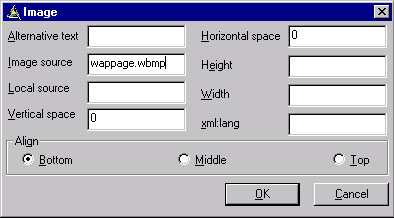
Images can be inserted from both the Design View and Code View. When the user is in the Design View, clicking on the Image icon in the Design bar or on the Image menu item in the WML Controls menu, displays an Open dialog box, for the user to select the corresponding .wbmp file. If OK is pressed the corresponding .wbmp file is inserted in the Design window. If Cancel is pressed, the default image is inserted in the Design window. When the user is in the Code View, clicking on the Image icon or on the Image menu item enables a properties dialog box, using which the user can set the properties for the Image. Closing of the dialog box inserts the image tag at the current cursor position of the Code view.
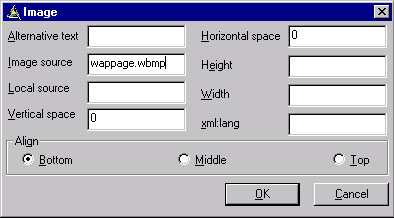
|
Property |
Description |
|
Alt |
This attribute specifies an alternative textual representation for the image. This representation is used when the image cannot be displayed using any other method ie, the user agent does not support images, or the image contents can not be found). |
|
Src |
This attribute specifies the URI for the image. If the browser supports images, it downloads the image from the specified URL and renders it when the text is being displayed. |
|
Local src |
This attribute specifies an alternative internal representation for the image.This representation is used if it exists;otherwise the image is downloaded from the URI specified in the src attribute, ie,any local src parameter specified takes precedence over the image specified in the src parameter. |
|
Vspace, Hspace |
These attributes specify the amount of white space to be inserted to the left and right (hspace) and above and below(vspace) an image or object. |
|
Height,Width |
These attributes give user agents an idea of the size of an image or object so that they may reserve space for it and continue rendering the card while waiting for the image data. |
|
Align |
This attribute specifies image alignment within the text flow and with respect to the current insertion point. Align has three possibleValues. Bottom: means that the bottom of the image should be vertically aligned with the current baseline. This is the default value. Middle: means that the center of the imageshould be vertically aligned with the center of the current text line. Top: means that the top of the image should be vertically aligned with the top of the current text line. |